Zato installation on Windows
- A Docker Desktop installation is recommended because it gives you a development environment that can also be easily used in test and production Linux deployments, in the cloud, or on-premises.
- The native installer is a more advanced, Windows-only option. Unless you have specific needs, use Docker Desktop.
Download and install Docker Desktop for Windows
Start Docker Desktop, look up an image called zatosource/zato-3.2-quickstart and pull it to your system
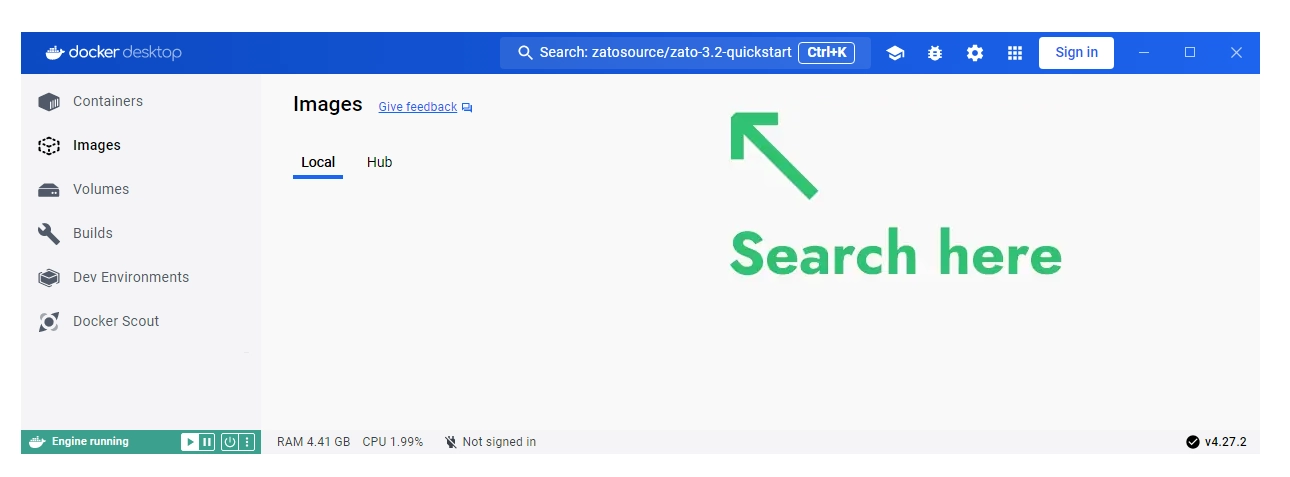
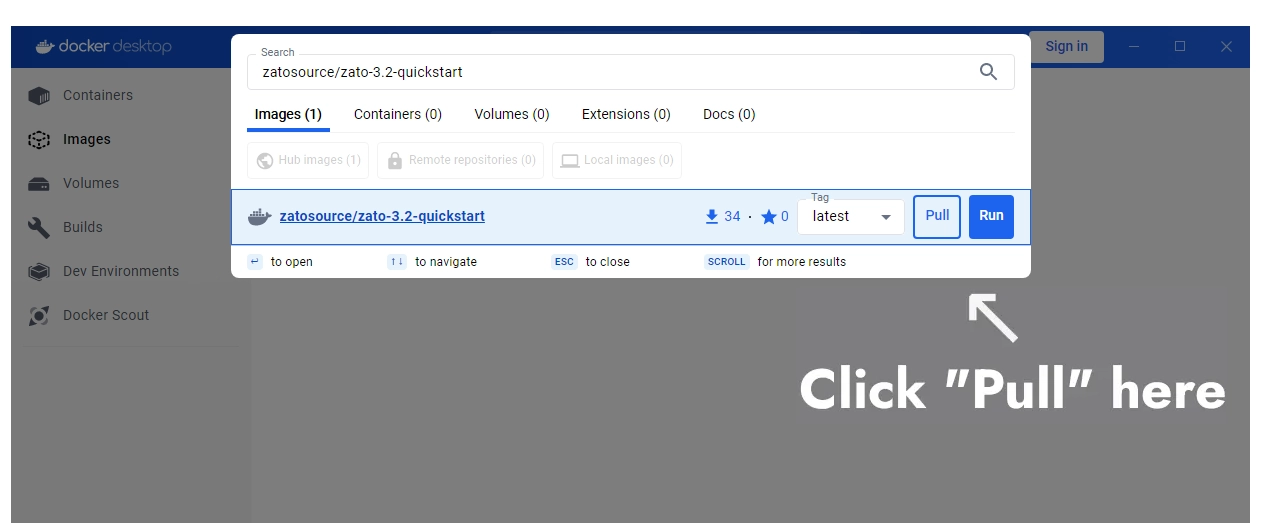
- Once the image is pulled, click "play" to start a new container and fill out the settings:
- The container's name can be "zato"
- Map port 17010 to 17010
- Map port 8183 to 8183
- Add a new environment variable called "Zato_Password". Provide any value and it will become the password to your environment.
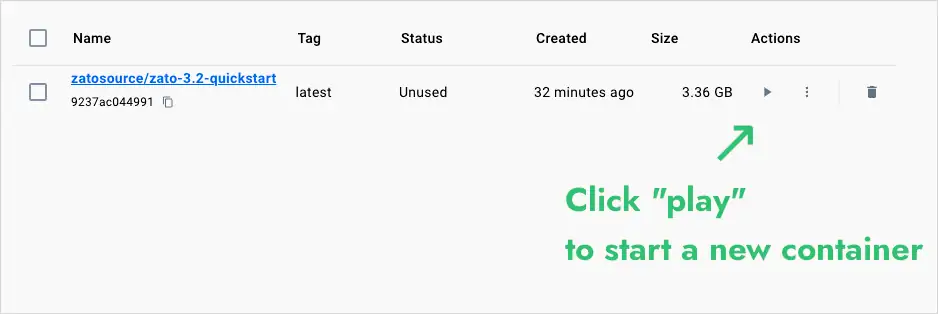
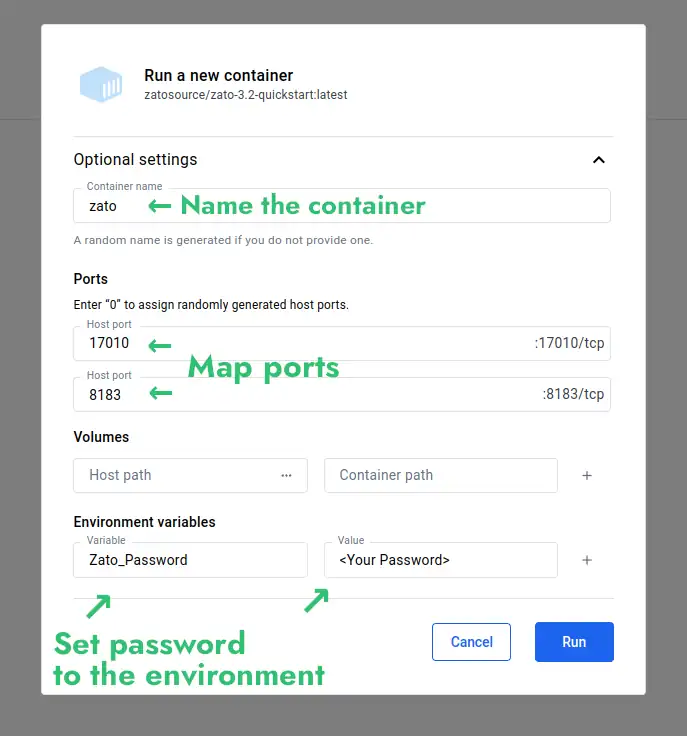
- Click "Run", wait for the container to start and log in to your Dashboard at http://localhost:8183
- Dashboard: http://localhost:8183
- Username: admin
- Password: The one that you set above

- That concludes the process - you can refer to the main documentation index now.
Move the downloaded file to a directory whose name is shorter than 50 characters, such as C:\Zato
Unpack the .zip archive and run the "install.bat" file found inside
Click "Install" to begin the installation process
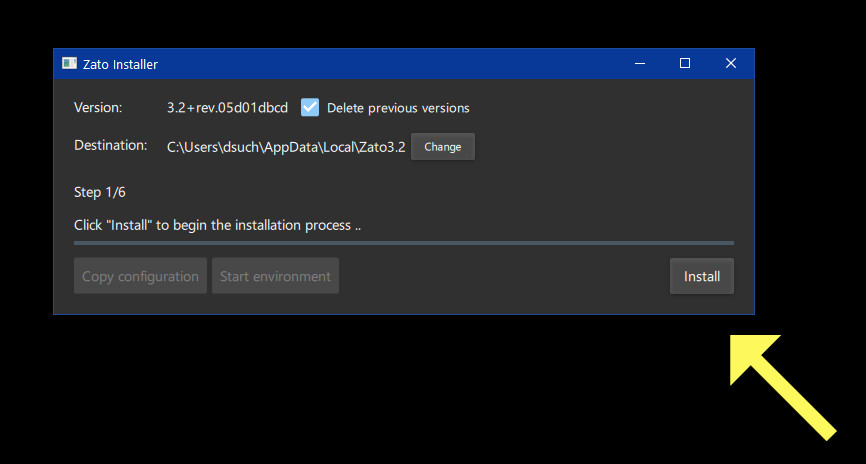
Starting Zato
The installer creates "Start Zato" shortcuts on your desktop and in the Start menu
Clicking a shortcut starts Zato in a new window. To stop it, close the window
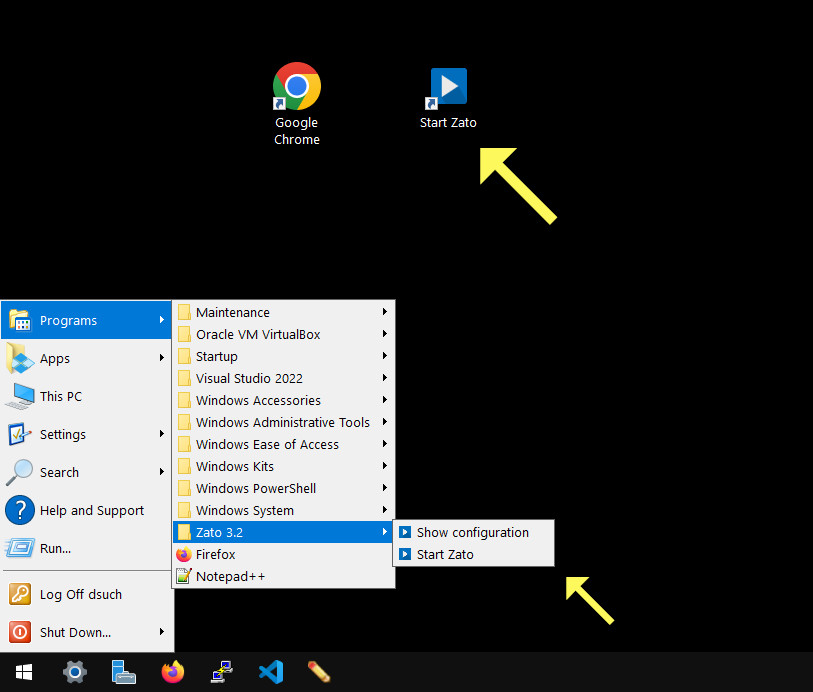
Logging in to Zato Dashboard
Click "Show configuration" in the Start menu to show your environment's configuration. Each environment will use automatically generated random passwords.
Copy the value of the "dashboard_password" key from the configuration
Make sure that Zato is started and visit http://localhost:8183. Log in using the username of "admin" and the password that you copied.
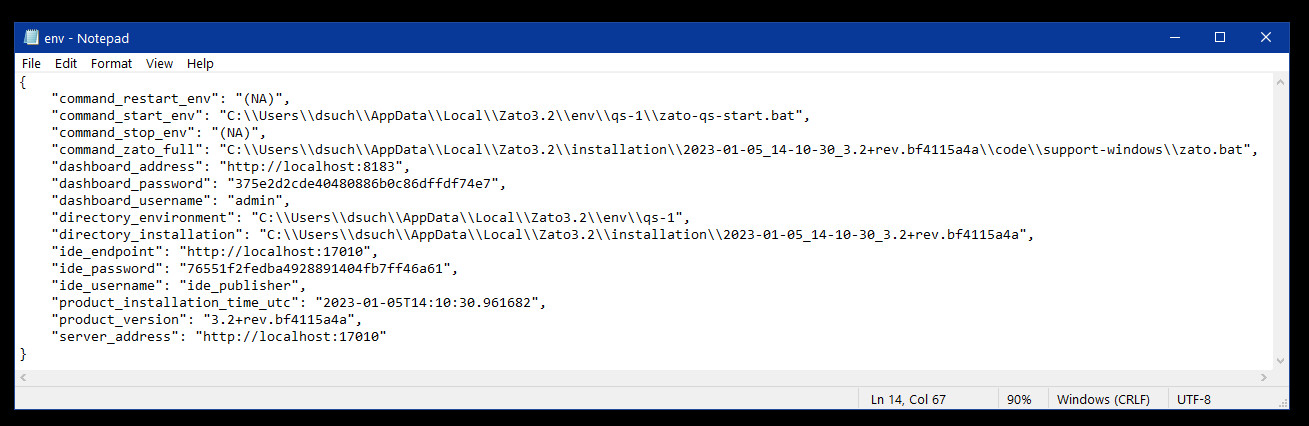
Schedule a meaningful demo
Book a demo with an expert who will help you build meaningful systems that match your ambitions
"For me, Zato Source is the only technology partner to help with operational improvements."
 John Adams, Program Manager of Channel Enablement at Keysight
John Adams, Program Manager of Channel Enablement at Keysight