
This is the first in a series of articles about automation of and integrations with Microsoft 365 cloud products using Python and Zato.
We start off with IMAP automation by showing how to create a scheduled Python service that periodically pulls latest emails from Outlook using OAuth2-based connections.
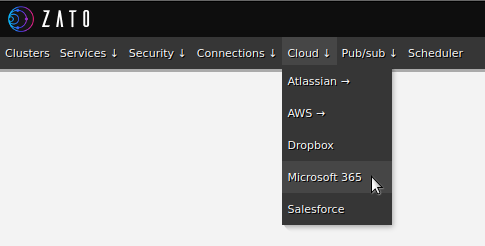
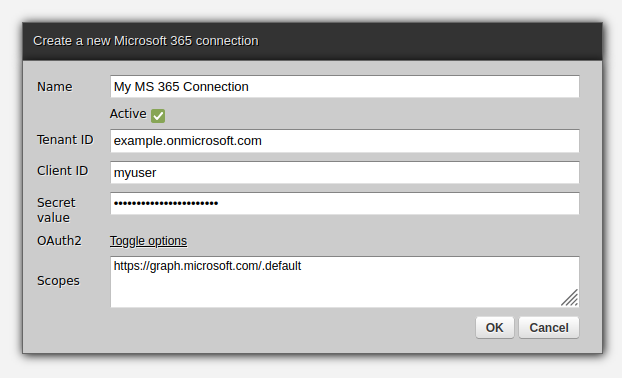
Microsoft 365 requires for all IMAP connections to use OAuth2. This can be challenging to configure in server-side automation and orchestration processes so Zato offers an easy way that lets you read and send emails without a need for getting into low-level OAuth2 details.
Consider a common orchestration scenario - a business partner sends automated emails with attachments that need to be parsed, some information needs to be extracted and processed accordingly.
Before OAuth2, an automation process would receive from Azure administrators a dedicated IMAP account with a username and password.
Now, however, in addition to creating an IMAP account, administrators will need to create and configure a few more resources that the orchestration service will use. Note that the password to the IMAP account will never be used.
Administrators need to:
Next, administrators need to give you a few pieces of information about the app:
Additionally, you still need to receive the IMAP username (an e-mail address). It is just that you do not need its corresponding password.
The first step is to create a new connection in your Zato Dashboard - this will establish an OAuth2-using connection that Zato will manage and your Python code will not have to do anything else, all the underlying OAuth2 tokens will keep refreshing as needed, the platform will take care of everything.
Having received the configuration details from Azure administrators, you can open your Zato Dashboard and navigate to IMAP connections:
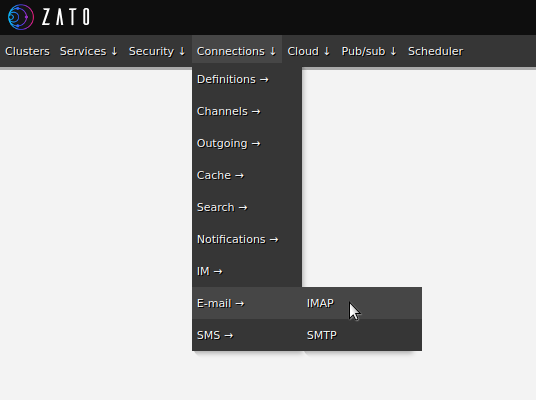
Fill out the form as below, choosing "Microsoft 365" as the server type. The other type, "Generic IMAP" is used for the classical case of IMAP with a username and password:
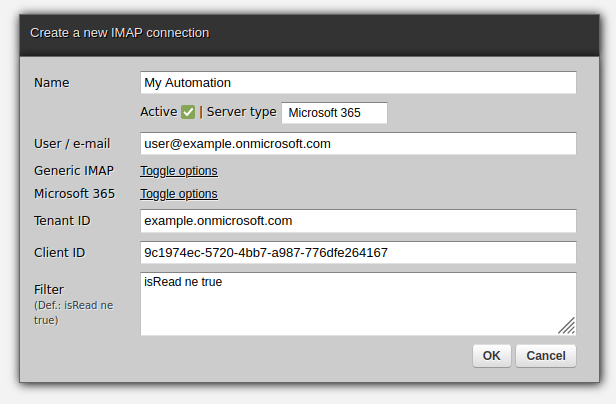
Change the secret and click Ping to confirm that the connection is configured correctly:

Use the code below to receive emails. Note that it merely needs to refer to a connection definition by its name and there is no need for any usage of OAuth2 here:
# -*- coding: utf-8 -*-
# Zato
from zato.server.service import Service
class MyService(Service):
def handle(self):
# Connect to a Microsoft 365 IMAP connection by its name ..
conn = self.email.imap.get('My Automation').conn
# .. get all messages matching filter criteria ("unread" by default)..
for msg_id, msg in conn.get():
# .. and access each of them.
self.logger.info(msg.data)
This is everything that is needed for integrations with IMAP using Microsoft 365 although we can still go further. For instance, to create a scheduled job to periodically invoke the service, go to the Scheduler job in Dashboard:

In this case, we decide to have a job that runs once per hour:
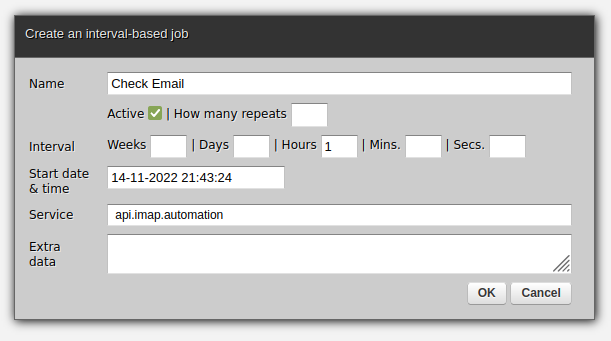
As expected, clicking OK will suffice for the job to start in background. It is as simple as that.
➤ Python API integration tutorials
➤ What is an integration platform?
➤ Python Integration platform as a Service (iPaaS)
➤ What is an Enterprise Service Bus (ESB)? What is SOA?
➤ Open-source iPaaS in Python