Zato installation on Mac
- You can install Zato under Docker or from the command line
- There is no difference between the two options, both will give you access to the same functionality
Download and install Docker Desktop for your macOS version
If you have Apple silicon, make sure to install all the updates to your system because newest Docker versions may be incompatible with upatched macOS systems
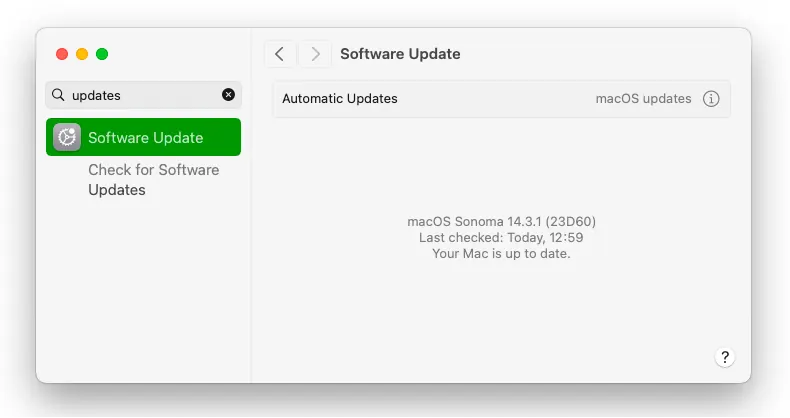
- Start Docker Desktop, look up an image called zatosource/zato-4.1 and pull it to your macOS
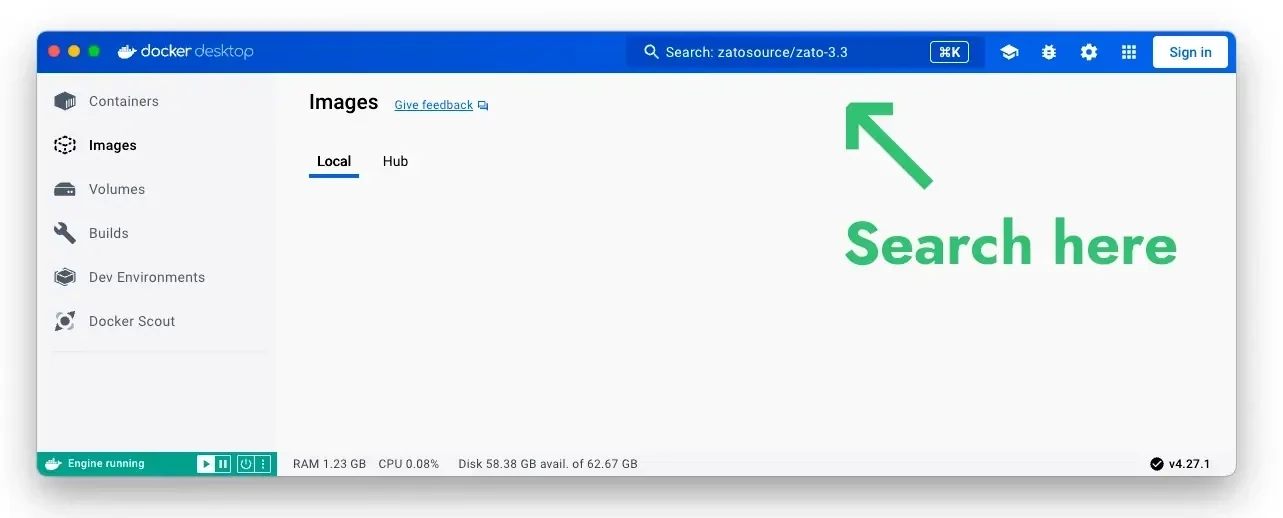
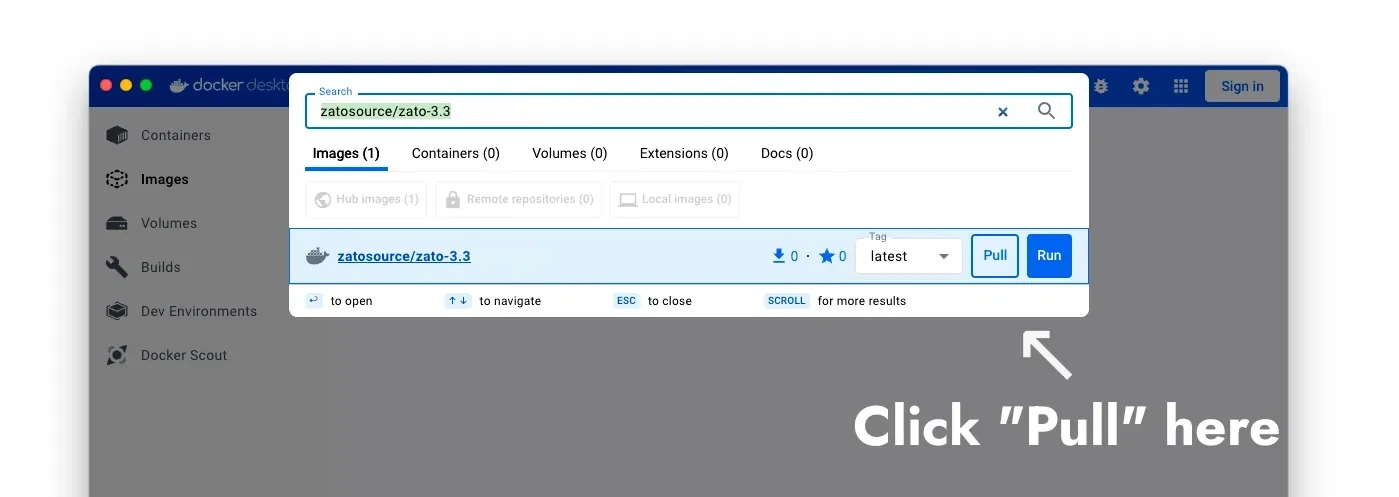
- Once the image is pulled, click "play" to start a new container and fill out the settings:
- The container's name can be "zato"
- Map port 17010 to 17010
- Map port 8183 to 8183
- Add a new environment variable called "Zato_Password". Provide any value and it will become the password to your environment.
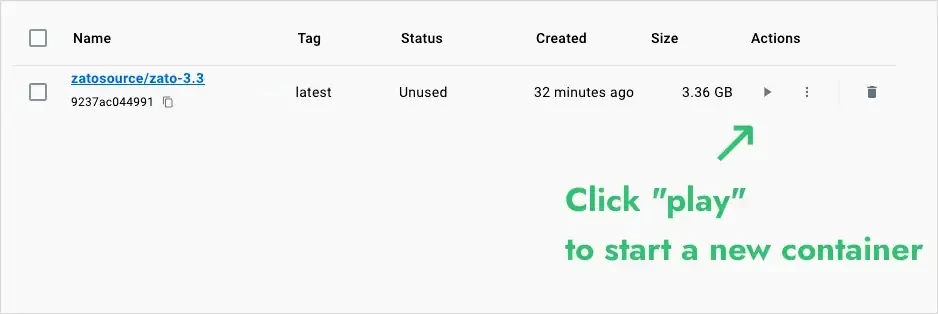
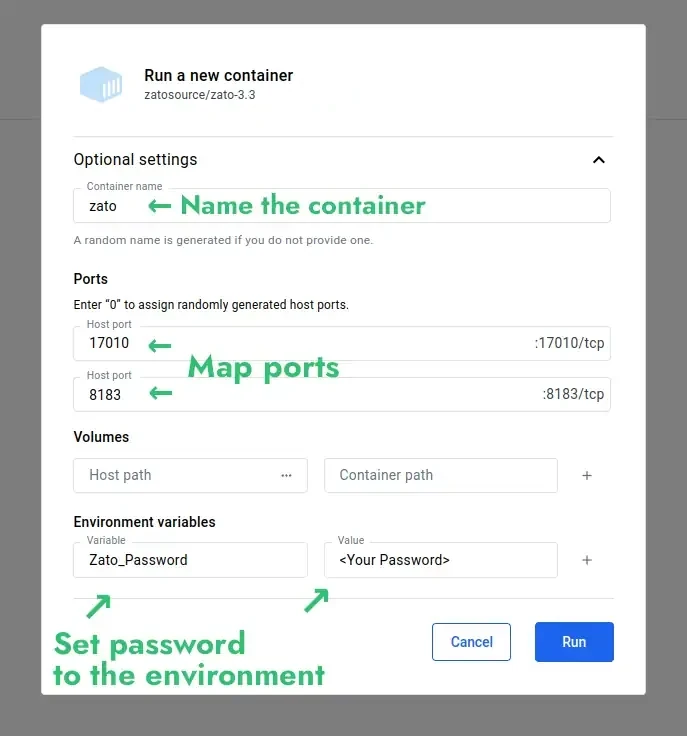
- Click "Run", wait for the container to start and log in to your Dashboard at http://localhost:8183
- Dashboard: http://localhost:8183
- Username: admin
- Password: The one that you set above
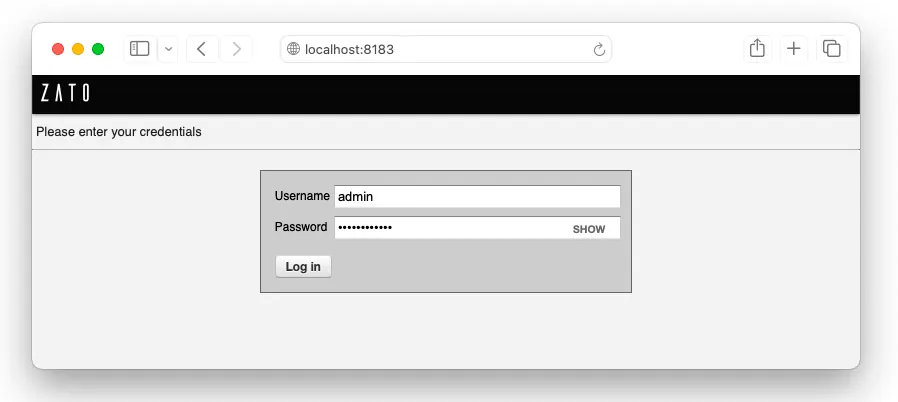
- That concludes the process - the best way to continue is to visit the tutorials now.
Make sure you have Homebrew installed and that your shell is Bash rather than zsh
Check out the source code from GitHub and enter the newly created directory:
- Run the installer. If required, it will ask for the password to sudo:
- Confirm the installation:
- For instance:
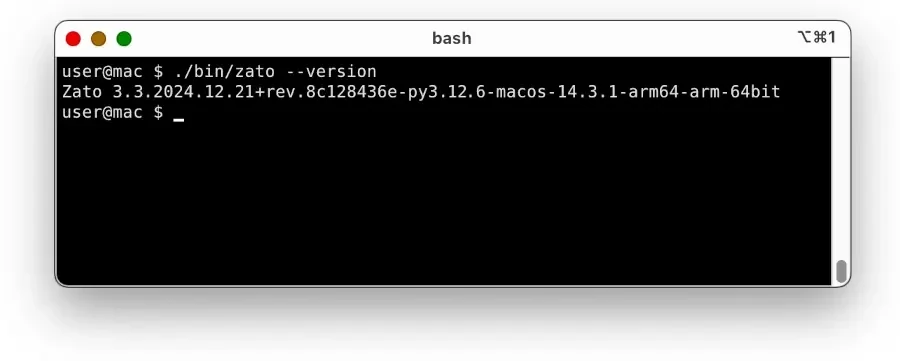
That concludes the process - you can refer to the main documentation index now.
Schedule a meaningful demo
Book a demo with an expert who will help you build meaningful systems that match your ambitions
"For me, Zato Source is the only technology partner to help with operational improvements."
 — John Adams
— John Adams