A single Dashboard instance can be used to handle multiple environments, such as production, tests and development, and to help you with differentiating which environment you currently work with, you can assign a color to each Zato cluster so that, for instance, a production cluster will be in yellow while development will use green.
First, after you are logged in to Dashboard, click My settings in the top-right corner.
Now, after you pick a color, a horizontal bar of that color will be prominently displayed to make sure you remember which environment you currently work with. Each Dashboard user has his or her own set of colors.
Note how choosing a color in user settings ..
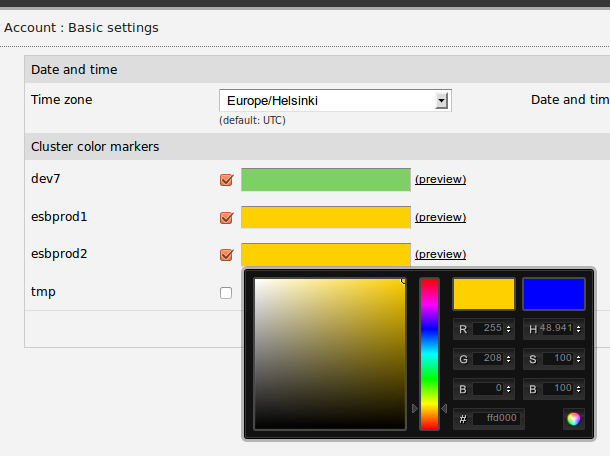
.. makes a bar appear when working in that environment.
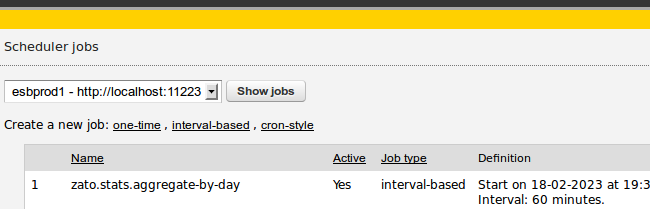
Book a demo with an expert who will help you build meaningful systems that match your ambitions
"For me, Zato Source is the only technology partner to help with operational improvements."