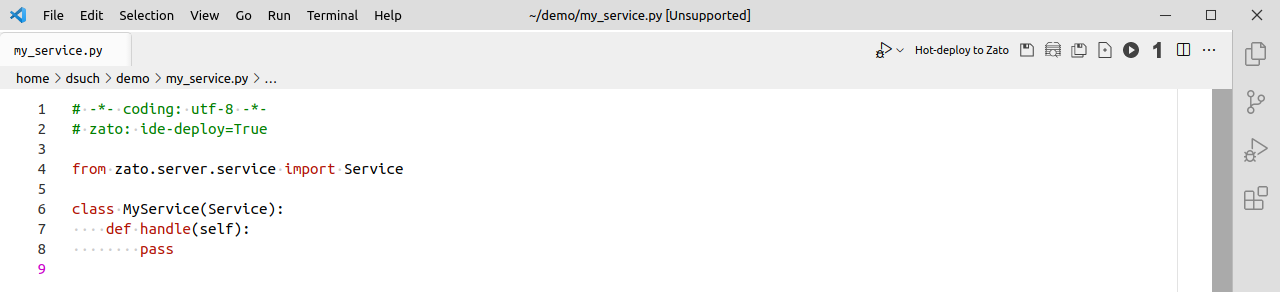This chapter describes the Zato plugin for Visual Studio Code, available from the Visual Studio marketplace, which adds a default keybinding along with a toolbar button enabling simplified hot-deployment to your development cluster.
Other chapters describe how to debug Zato services with VS Code and how to add code completion (IntelliSense) to the IDE.
To enable hot-deployment from Visual Studio Code, ensure you have first followed the prerequisite configuration instructions.
Visit the Extensions Marketplace either in your browser, or within the application, by pressing Ctrl+Shift+X hot-key:
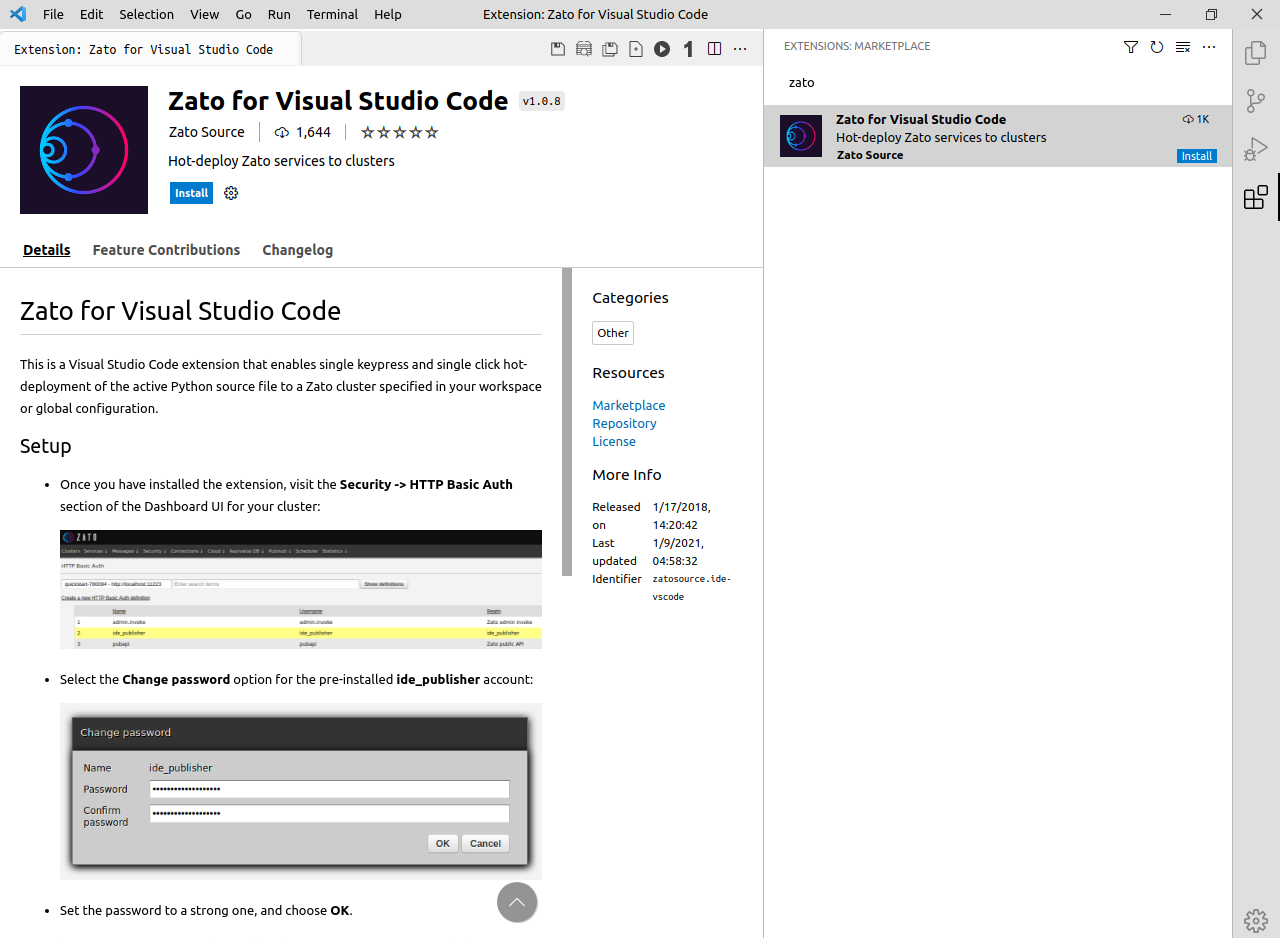
After the installation completes, visit the settings panel via Ctrl+, to configure your cluster connection:
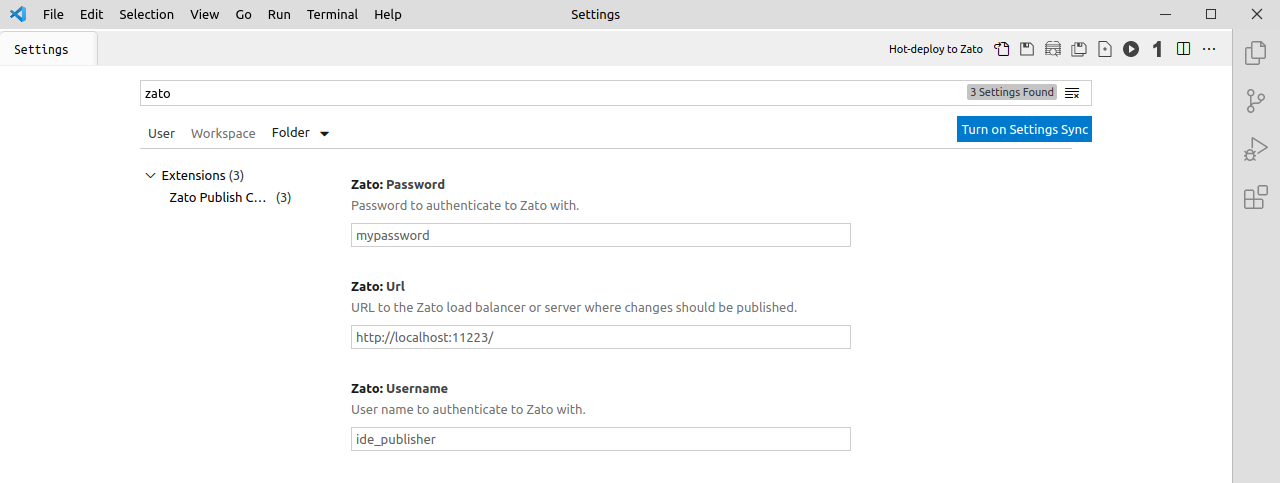
# -*- coding: utf-8 -*-
# zato: ide-deploy=True
from zato.server.service import Service
class MyService(Service):
def handle(self):
pass
Ctrl+Shift+L hotkey: